2025 Guide on Converting MP4 to WMV
MOV is a file format created by Apple that includes audio, video, and subtitles. This format is mostly tailored for use with Apple products. If you want to play MKV on Apple devices, then you need to convert MKV to MOV. Moreover, you sometimes need to convert MKV files to MOV format to reduce file size and optimize storage and transfer efficiency.
Today, we will introduce how to convert MKV to MOV to facilitate your video processing.

| Best For | Price | |
| 4Videosoft Video Converter Ultimate | Easy batch video conversion to improve efficiency. | Free trial: Convert video no more than 5 minutes. 3 pro versions, the price of which starts from $17.5. |
| CloudConvert | Easy and intuitive operation to convert MKV to MOV. | Free plan: 10 conversions per day. 1000 credits: Package: $17. Subscription: $9. Other numbers of credits. |
| Movavi Video Converter | Support converting to 180+ video formats and further video editing. | Free download for 7-day trial. 3 pro versions, the price of which starts from $54.95. |
Part 1. Why Do You Need to Convert MKV to MOV
MOV is a multimedia file format developed by Apple and is known for its high-quality audio and video performance, multi-platform compatibility, and rich additional features. It is widely used in film and television production, advertising, and video sharing and is an important choice for storing and transmitting video materials.
MKV is a highly flexible and customizable multimedia container format that supports multiple codecs, and multiple audio and subtitle tracks. It is widely used in the field of high-definition movie and video editing that provides users with high-quality audio and video experience.
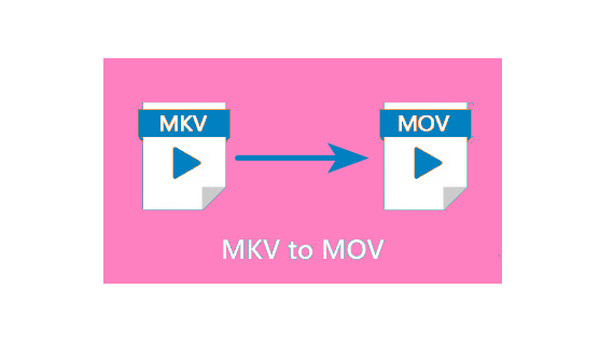
Here are two main reasons why we need to convert MKV to MOV.
• Improve video compatibility: MKV and MOV are different video file formats for various playback devices and platforms. MKV is an open-source multimedia packaging format, while MOV is a QuickTime movie format developed by Apple. If your video file cannot be played on a specific device or platform, converting MKV to MOV can improve its accessibility and compatibility and ensure that it can play smoothly on various devices, such as converting MKV to MOV for QuickTime.
• Meet specific needs: In the process of editing videos and authoring, many professional software have better compatibility with the MOV format than MKV. For example, MOV can meet the need to transcode a video to a format that supports transparent backgrounds or transparent layers for use in a specific video editing software.
Part 2. How to Convert MKV to MOV
2.1 4Videosoft Video Converter Ultimate
4Videosoft Video Converter Ultimate, as its name suggests, is an ultimate video converter that supports more than 1000 formats. With its Converter function, you can convert MKV to MOV easily. Besides, you can set the output video's parameters, such as Encoder, Resolution, Frame Rate, etc. Furthermore, it has many other video editing tools, such as Video Compressor, Noise Remover, etc., which you can use to make further video editing.
Step 1Install and open 4Videosoft Video Converter Ultimate after downloading it.
Click Add Files to import the MKV file you want to convert to MOV.
Note: It supports adding one or multiple MKV files as you need.
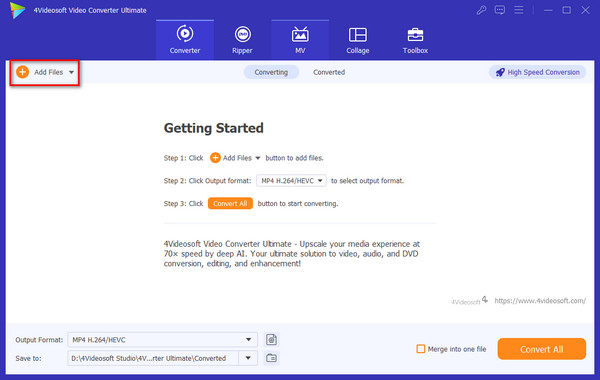
Step In Output Format, choose MOV. And there are 9 profiles for you to choose from, including Same as source, 4K video, HD 1080P, etc.
If you want to maintain the original resolution, click Same as source, while other parameters are just close to the original file.
In the Save to section, you can choose the converted MOV file location, and this is convenient for your later video editing.
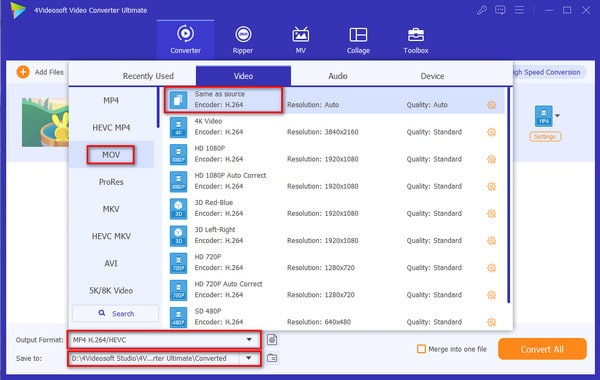
Step 3Click Convert All to convert the uploaded MKV file to MOV, and the MOV file will saved to the folder you just set.
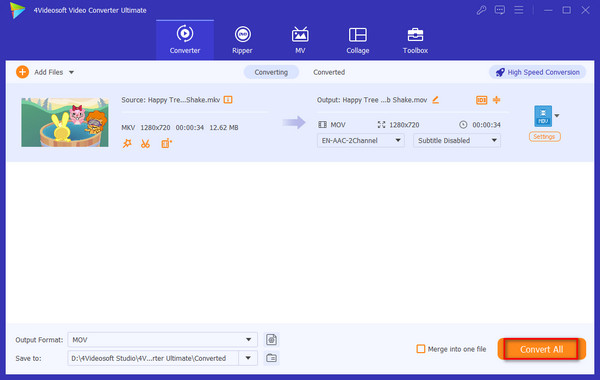
With the simple steps, you can convert MKV to MOV easily. If you use its free trial, you can convert the MKV file in no more than 5 minutes to MOV. In addition, you can use it to convert multiple videos to one specific format at a time.
2.2 CloudConvert
CloudConvert is a free online converter that enables you to convert MKV to MOV. It supports batch video conversion, and you can set all video formats to MOV or respectively set the different conversion formats for each video and convert them together.
Here are the steps using CloudConvert to convert MKV to MOV.
Step 1Open CloudConvert on your computer browser.
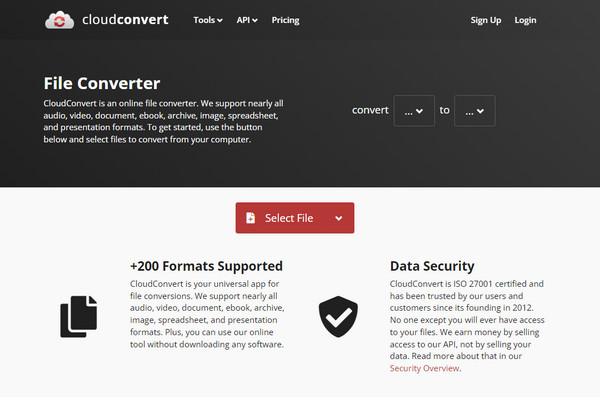
Step 2Click Select File to add one or multiple MKV files. For the free version, you are allowed to input a maximum of 10 video files for 1 day.
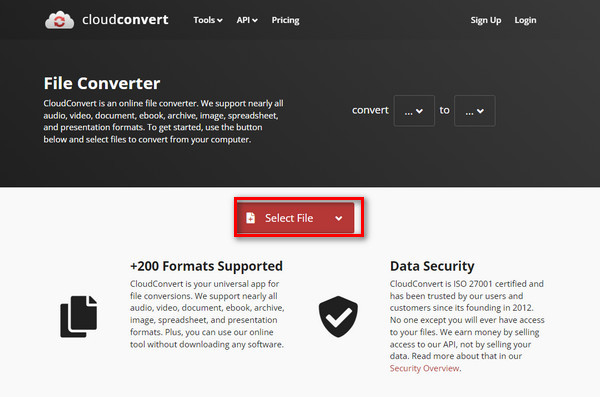
Step 3Tap the drop-down options beside Convert to and choose MOV. Click Convert to begin the conversion process.

Step 4After the conversion is completed, click Download to export the MOV file.
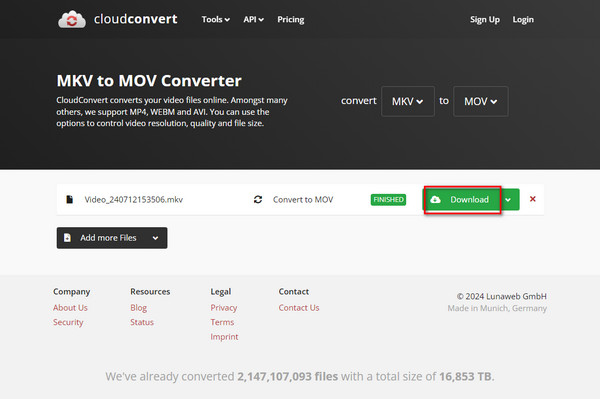
The steps are very easy, and it supports batch video conversion. The shortcoming is that it is an online converter and are rely on network. Once the network is bad, file conversion will not work properly.
2.3 Movavi Video Converter
Movavi Video Converter is a professional video converter that enables you to convert MKV to MOV easily. In its interface, it will provide a user guide to lead you know the different settings, which enables you to convert MKV files quickly and clearly. Moreover, you can further edit the video before conversion by clicking the Edit button.
Follow us to see the detailed steps for converting MKV to MOV.
Step 1You need to download and install the Movavi Video Converter first. And then run it on your computer.
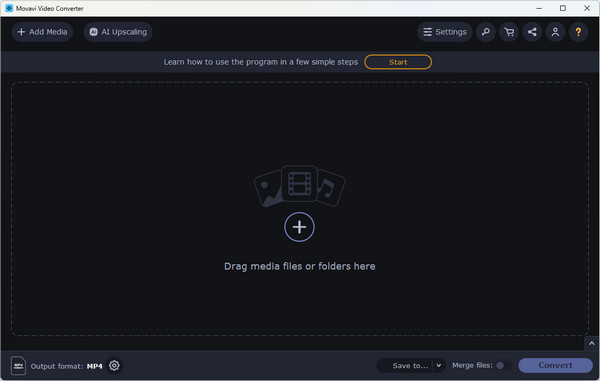
Step 2In the Movavi Video Converter interface, click the + button to input one or multiple MKV files. Besides, you can drop the MKV file or file folder to its designed area to add MKV files
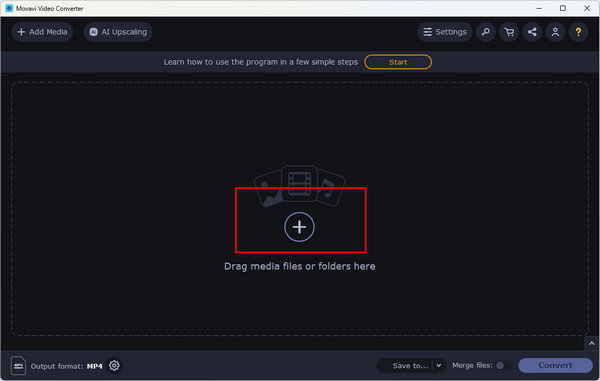
Step 3In the output format, choose Video > MOV > Original Size. There are 4 four profiles, including Original Size, Original Size VBR, HD 1080P, and Scale up to Full HD 1080P, and you can choose according to your needs.
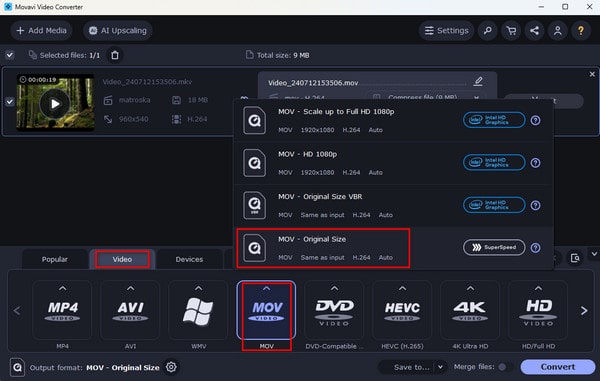
Step 4In the Save to drop-down option, choose the output MOV file location and tap Convert to save the converted MOV file. After the conversion, the location folder will pop up.
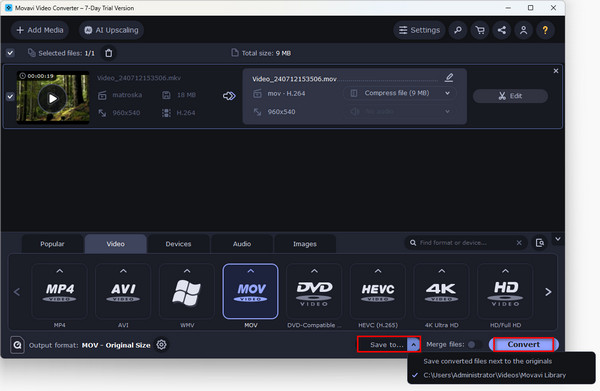
With the export settings, you can easily convert MKV files to MOV. The free version's maximum video export quality is 1920 x 1080, 30fps. Moreover, the videos will be added with a watermark.
Conclusion
We have introduced how to convert MKV to MOV in 3 ways. If you want to batch-convert MKV files to MOV, CloudConvert and 4Videosoft Video Converter Ultimate are all good choices. If you want to edit the converted MOV files, 4Videosoft Video Converter Ultimate and Movavi Video Converter are both supported. You can choose from them regarding your needs.
If you know other ways to convert MKV to MOV, welcome to share your ways with us.




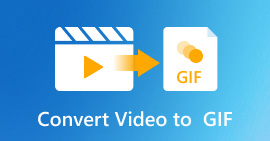 How to Convert Video to Animated GIF on Any Device [Full Guide]
How to Convert Video to Animated GIF on Any Device [Full Guide] How to Screen Record on Mac – Here are 3 Most Efficient Methods You Should Know
How to Screen Record on Mac – Here are 3 Most Efficient Methods You Should Know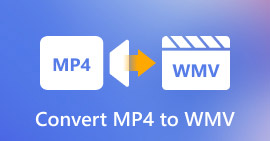 How to Convert MP4 to WMV: Fast and Easy Ways in 2025
How to Convert MP4 to WMV: Fast and Easy Ways in 2025




