
You must be familiar with iMessage as most iOS users are. Almost all iPhone users are fond of using iMessages, for it is convenient and free to send their messages among iOS devices. You can share your photos, pictures, videos, links and other message contents via Message app on your iPhone, iPad and iPod. One of the greatest advantages of iMessage is that you are able to send, read and manage your messages.
We discussed too many advantages of iMessage, and we sure there are some disadvantages:
1. People who use iMessages on their iPhone, iPad and iPod may often receive some junk messages and spam messages. And when you are going to clean the junk messages, your important messages may incautiously be deleted at the same time.
2. The system of Message App is imperfect, that is, there are several bugs here, and your iMessages may disappear without a reason.
So the questions like "How to recover iMessages back? Any good ideas?""Is there any good way to get my iMessages back?" could always bring people so much confusion. How to deal with this? How to solve this kind of questions?
This article introduces an easy-to-use iPhone Data Recovery and provides three ways for you to recover your iMessages with or without backup. You can choose the proper solution to get your lost iMessages back to your iPhone, iPad and iPod. Free download to get the free trail and recover your lost/deleted iMessages at once.
This way is suitable for all iOS users who lost their important iMessages. Even though you do not have a backup before, you can easily get them back with this way.
Step 1 Connect your iPhone, iPad, iPod with computer
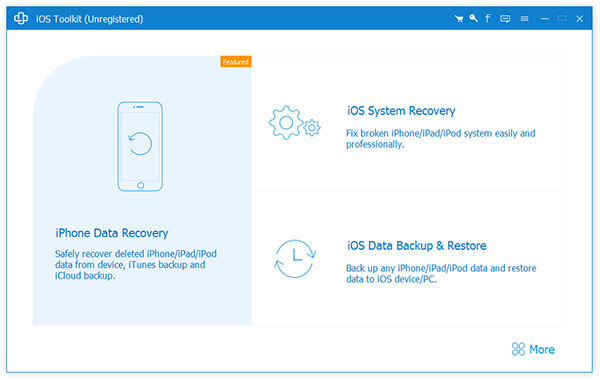
Install the downloaded software on your computer firstly. Connect your iOS device with computer.
Step 2 Scan your iOS device
After connecting your iOS device, choose "Recover from iOS device" and then click Start Scan button to begin scanning your iPhone, iPad or iPod.
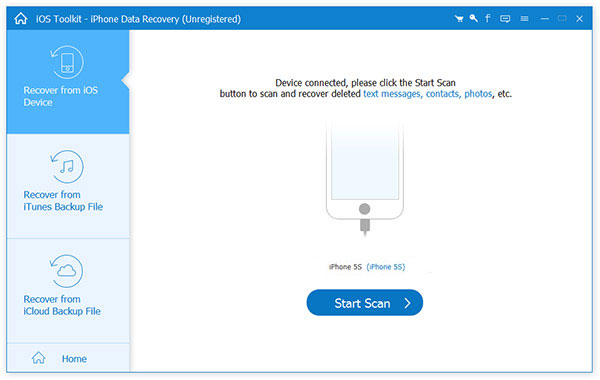
If this step fails, you should follow the pop-up windows to click "Trust" on your iOS device. Then Click Start Scan another time.
Step 3 Choose Messages to Recover
Waiting for seconds, the scanning process can be finished. You are able to preview all your data on the left sidebar. You will find Photo, Video, Audio, Messages, Contacts, Call History, Voicemail, Notes, Calendar and more. If you'd like to recover iMessages, just select Messagesand preview on the right part, and click Recover, and then you will get your lost/deleted iMessages on your iOS devices.
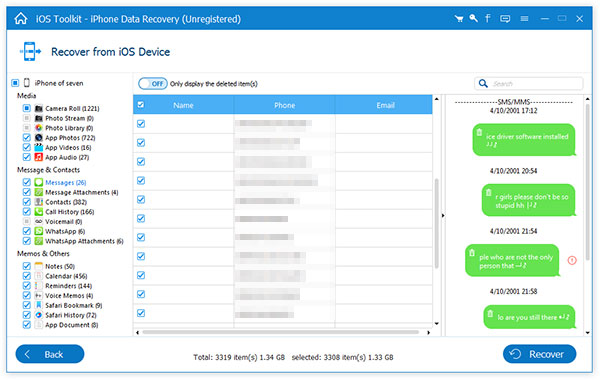
If you have backed up your iPhone, iPad, iPod to iTunes, this way suits you best. Also with this iPhone Data Recovery, you can get your iMessages back with 3 simple steps.
Step 1 Choose Recover from iTunes Backup File on the top, All the iTunes backup files will show on the main interface on the right side automatically. Choose the one which include the iMessages you want, select it and click Start Scan.
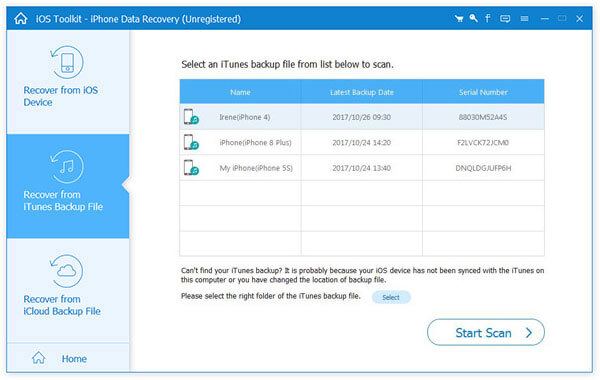
Step 2 When you get this following interface, you are able to preview all your iOS data from iTunes. Select the ones you want to preview and recover. If you just want to recover iMessage, select it on the left sidebar, and choose the certain messages to get them back by click Recover button.

Many people may have the habit of backing up their data including iMessages on iCloud. When you want to get them back to your iOS devices from iCloud, this iOS Data Recovery can do you a great favor.
Step 1 Choose Recover from iCloud Backup File, sign in your Apple account to enter iCloud.

Step 2 All your backup files will show in your iCloud automatically. You need to choose the backup which contains the iMessages that you want. Click Download and choose Messages on the pop-up windows, then you can go on to the next step.
Waiting for a few minutes, you are able to find the scanning result overview.
Click Message on the left list and preview all your iMessages both deleted and exist ones. Choose what you want and click Recover.
You can choose one of the three ways to recover your iMassage to iPhone, iPad, iPod and other iOs devices according to your specific needs. What's more, this software can not only recover messages, but other deleted files such as contacts, photos, call history, Voicemail, Notes, Calendar and more. So this software is publicly considered as the best recovery software on the market.