
Video Enhancement aims to help people enhance their video quality. It enables you to upscale video resolution, optimize brightness and contrast, remove video noise and stabilize shaky video. After enhancing and converting, you will get your video with high quality.
The first step to enhance your video quality is to download and launch this software on your Windows computer.

If you have video with low quality, you should add your video to this program after launching. Or you can just drag and drop the video to this Video Enhancement directly.

Click Video Enhance on the interface toolbar of this program, you will get 4 options to enhance your video quality. You are able to upscale video resolution, optimize brightness and contrast, remove background video noise, and stabilize shaky video. Select the one which you need, or choose all if you want. Then click Apply and close this window.
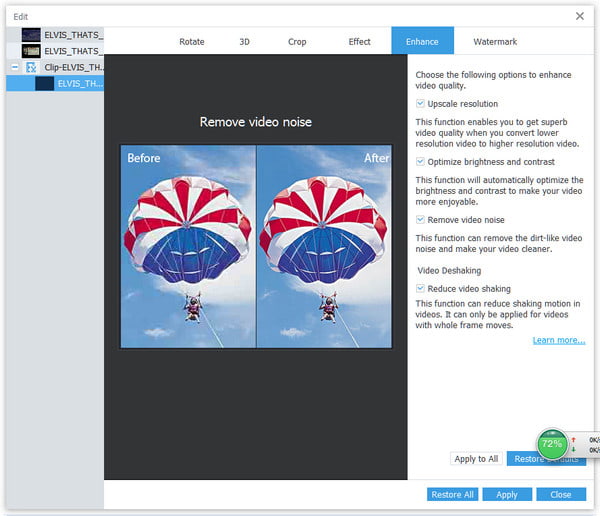
Upscale video resolution: Click "Upscale resolution" on the right side of the pop-up window. You will get superb video quality from a lower resolution video to higher resolution.
Optimize brightness and contrast: Video Enhancement offers a quicker and easier way to optimize your videos. Choose "Optimize brightness and contrast" to view the comparison. Click "Apply" and close the window.
Remove video noise: With only one click, you can remove the annoying background noise from your video. With applying this function, you can get a neat video.
Video deshaking:Choose "Reduce video shaking" from this window if you have a shaky video. The effect is obvious when you compare the converted video with the former one.
On the bottom of the main interface of Video Enhancement, you are able to choose other video formats such as MP4, AVI, WMV, MOV and more according to your needs. This software supports almost all video formats with different video resolution. Then click Convert to finish the last step.
Waiting for a few minutes, the enhanced and converted video will save on your computer.