4 Methods to Adjust the Lighting of Video to Bright it
Looking for a way to brighten a video? Check the step-by-step guide to improve video visibility via professional tools for PC and Mac. You just had the perfect camera to shoot a short film. But once you watch the video, the shot is in low-light condition, making it underexposed. Besides this, the shot is really good, and you don’t want to waste it. The good thing here is you can still use a video brightener to enhance the brightness. You are in the right place because this post will walk you through the best 4 methods of video brightening. Without further ado, let’s get started.
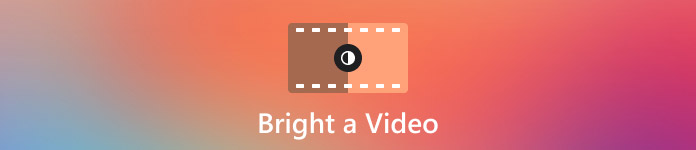
Part 1. How to Brighten a Video Using Video Converter Ultimate
Video Converter Ultimate is an all-in-one solution for video editing on Windows and Mac. It is designed to fix dark videos by adjusting the brightness, contrast, hue, and saturation. Here, you can keep track of the adjustments with the side-by-side preview, along with setting parameters. Besides this, the video editor offers output settings where you can change the output format, resolution, frame rate, etc. With 4Videosoft Video Converter Ultimate, you can expect a beginner-friendly and professional way to brighten video, whether it is MP4, MKV, MOV, AVI, HEVC, etc.
• Edit brightness without distorting the original quality.
• Users can adjust the sliders or specify the strength of the brightness.
• Provide other editing tools, including an enhancer, converter, and more.
• Export videos in various resolutions like 4K and 8K.
Step 1Download and install Video Converter Ultimate on your computer.
Run the program and proceed to the Toolbox menu. Scroll down and choose the Color Correction option. Click the Add button to upload the low-visibility video.
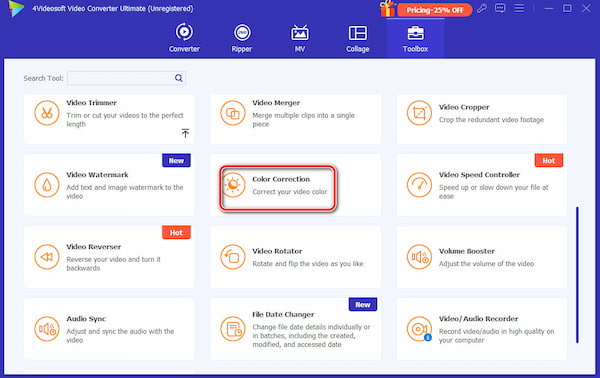
Step 2From the next window, you can adjust brightness, hue, contrast, and others. You can compare the changes in the video with the side-by-side preview. You can also play the video while editing.
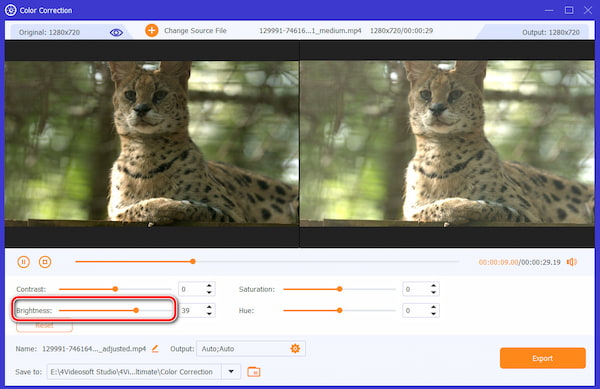
Step 3After brightening the video, open the Output menu from the bottom part. Here, you can change the output format, resolution, bitrate, etc. Next, choose the designated folder from the Save To menu. Once done, click the Export button to save the video.
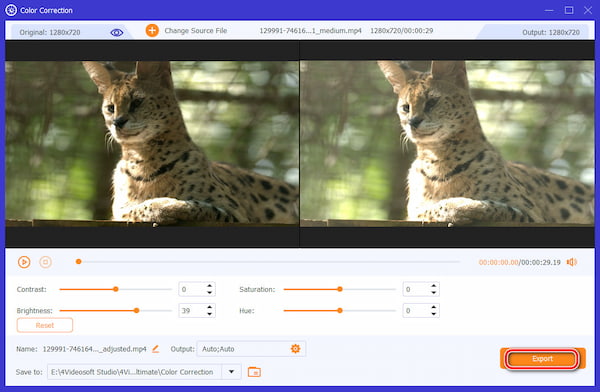
Start using Video Converter Ultimate today to experience an easier way to brightness video on your computer. This tool can also convert videos, such as convert MKV to MP4, upscale, or compress videos without limitations.
Part 2. How to Make a Dark Video Brighter Using Adobe Premiere Pro
If you want to adjust the brightness of your video professionally, Premiere Pro would be a great option. It offers a suite of tools to enhance not only the brightness but also the exposure, gamma, curves, and color grading. Premiere Pro is a good investment for high-grade editing, especially when working on large projects and high-resolution videos.
• Enhance both the lighting and darkness of a video.
• Open for further enhancement through other Adobe tools.
• Custom curves to target specific areas of the video.
• Export videos without degrading the quality.
Step 1Open Premiere Pro and create a new project by uploading a video file. Go to the Effects panel where you can adjust the brightness and contrast of the clip.
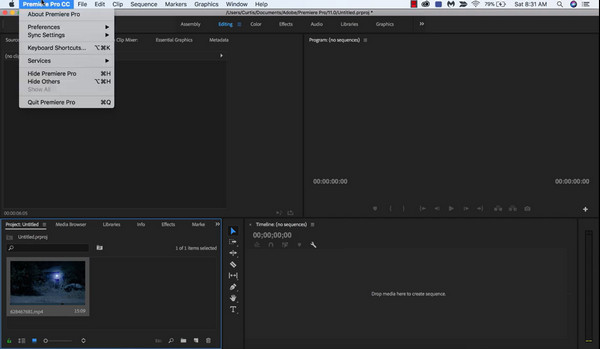
Step 2You can increase or decrease the brightness by adjusting the slider or specifying the number of brightness after that, export Premiere Pro to MP4 or share it on your social platforms.
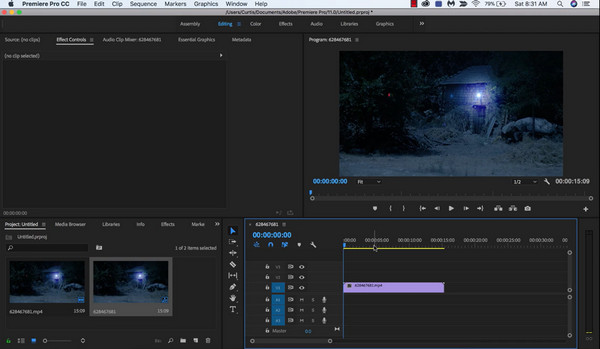
Indeed, Premiere Pro is an excellent tool as it can handle video editing professionally. However, due to its complex UI, you may need some time to get familiar with its operation, especially if you want to make your money worth it.
Part 3. How to Brighten Up Videos Using Movavi
Movavi Video Editor offers high-quality editing for Windows and Mac. Here, you can manage the brightness of a video file like MP4, MOV, HEVC, FLV, etc. It also has a toolbar where presets of brightness, contrast, and hue levels can be applied to the video instantly. However, it also allows you to adjust the video, including its music tracks, subtitles, and others, and convert video like MKV to MOV. You can try Movavi with its 7-day free trial.
• Auto-enhance the contrast, saturation, and white balance.
• Flexible editing with other projects within the program.
• Offer adding effects, text, and other elements.
• Directly share edited videos to other devices.
Step 1Launch Movavi on your computer, and select the video clip from the timeline.
Step 2Select the Color Adjustments option from the toolbar, then choose any options in the Auto Adjustments section. If you want to adjust manually, click the down button where all parameters are prepared to fix the brightness, saturation, etc.
Export the video after editing.
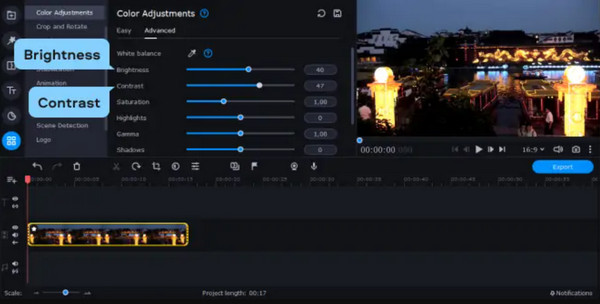
Movavi is well-known for video editing, and of course, it is also effective for brightening dark videos. The problem you might encounter with this tool is the constant lag when editing. You will either need to upgrade your computer or use another alternative to edit your videos.
Part 4. How to Make Dark Videos Visible Using InShot
The built-in editing tools on your phone may not be enough to adjust the video brightness. However, you can try InShot on Android and iOS. The app has a simple interface where you can adjust the brightness, color, exposure, and other settings. It is also equipped with relevant features, such as a trimmer, merger, and so on. InShot is free to use, but you will need to deal with the ads while editing.
• It has a real-time preview.
• Great for 1080p videos.
• Unlimited edits on the free version.
• Offer custom transitions, audio tracks, etc.
Step 1After installing the app, launch InShot and import the video you want to edit. Proceed to the Edit menu, where Filter and other options can be found.
Step 2Tap the Lightness Slider button, then adjust it to the desired brightness. Preview the changes, then export the video to the photo app.
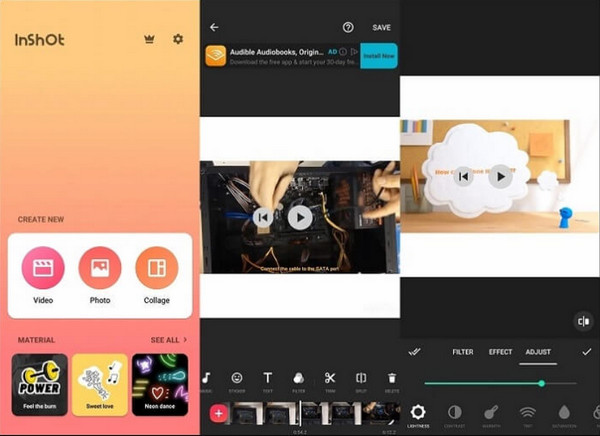
InShot is a great option if the built-in editor on your phone cannot fix the low visibility of the video. But other than this, you will encounter ads on the app, which you can remove by purchasing the pro version.
Part 5. How to Brighten Up Videos Using Movavi
- What causes low visibility on video?
Several factors cause low brightness in videos. One, the lightning is insufficient, causing the camera to struggle to capture details. Second, the camera settings have either low or high exposure, which makes the shot darker. If these are corrected, the brightness will be fixed on the video.
- How to lighten a video on my phone?
To make videos brighter on Android and iPhone, find the built-in editing tools from the Gallery or Photos app. Just open a video, tap Edit, then locate the brightness slider to adjust.
- How to brighten some areas on my video?
Other than adjusting the brightness, you can also adjust the contrast and exposure from the tool. You can also change the highlights, sharpness, tint, and other settings to lighten the areas of the video. 4Videosoft Video Converter Ultimate can easily help you solve this problem, and even more, it can help you convert video to GIF.
Conclusion
How did you brighten a video? The recommended tools in this article provide a professional way to fix the video brightness with the abovementioned steps. But to make it easier for you to edit, we encourage you to use 4Videosoft Video Converter Ultimate. It is complete with advanced editing tools, so you can enhance the brightness and contrast and sharpen any video type. Click the Free Download button to start editing on your desktop today.




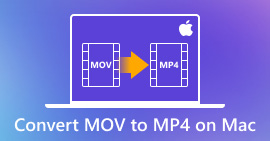 How to Convert MOV to MP4 On Mac in 4 Efficient Ways
How to Convert MOV to MP4 On Mac in 4 Efficient Ways Top-Notch 5 MKV Trim Tools for Accurate and Quick Cuts
Top-Notch 5 MKV Trim Tools for Accurate and Quick Cuts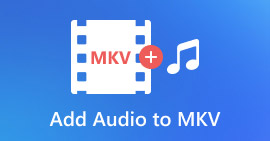 3 Easy Ways to Add Audio to MKV Video Files
3 Easy Ways to Add Audio to MKV Video Files




