
With the popularity of the iPad 2, people want to get more enjoyment from it. But due to the compatibility of the iPad 2, which can just deal with the MP4, MOV, H.364 video and MP3, M4A, WAV audio formats, we can not get the best use of it. But now 4Videosoft iPad 2 Mate can help you solve the problem. It is a multifunctional iPad 2 software pack, combined with five wonderful converter tools – DVD to iPad 2 Converter, iPad 2 Video Converter, iPad 2 Manager, iPad 2 Manager for ePub and PDF to ePub Maker. Once you have it, you can enjoy your iPad 2 freely and fully.
What you need?
Software: iPad 2 Mate
OS Supported: Windows 8, Windows 7, Windows XP (SP2 or later), Windows Vista
Hardware Requirements: 800MHz Intel or AMD CPU, or above; 512MB RAM or more
Preparation: Choose suitable converter tools.
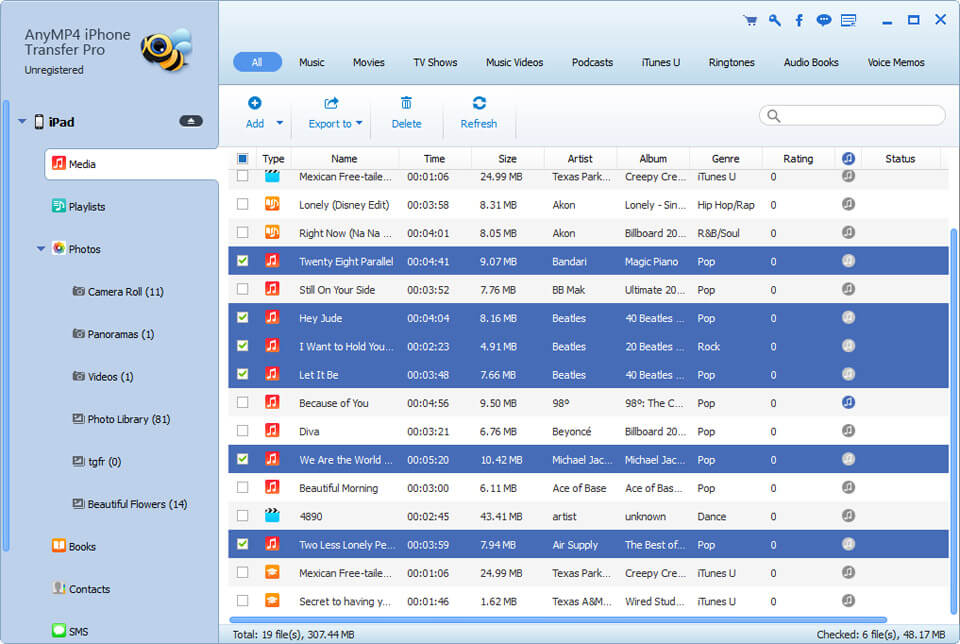
Part 1 How to rip DVD to iPad 2
If you want to rip DVD to iPad 2, you should choose "DVD to iPad 2 Converter", and click it
Note: If you have purchased this product, you should register before using. What you need to do is input your user name and registration code, then press "Register", you could enjoy this DVD to iPad 2 Converter freely. If you just want to get a free trial, you could click "Order Later" and experience its powerful functions.
Step 1: Load DVD/DVD Folder/DVD IFO
Choose favorite DVD movies from local computer.
Step 2: Output Settings
According to "Profile" Column to select your device supported formats, then click ""Browse" to save the output videos.
Step 3: Start Conversion
Before conversion, click "Effect" to adjust video effects, trim favorite clips, crop playing area and add watermark. At last, click "Start" to rip DVD to iPad 2.
Part 2 How to convert video to iPad 2
To convert videos to iPad 2, you can click "iPad 2 Video Converter". Then you can just input the User Name and Registration Code to Register or click "Order Later" to get a free trial.
Step 1: Add video files
Click "Add Video" to load video files that you want to enjoy on iPad 2.
Step 2: Output Settings
Choose suitable video format from "Profile". You can convert source videos to different formats by one time.
Step 3: Edit video
This iPad 2 Video Converter provides you multiple editing functions. From "Effect", you could adjust output effects, get needed segments, cut off black edges and add text or image to optimize videos.
Step 4: Begin to convert
After customizing ideal video effects, click "Start" button and wait for a few minutes, you could get satisfactory video clips.
In addition, you can ensure the output effects by previewing function. While previewing, you could also take a snapshot for favorite image.
Part 3 How to transfer DVD/video between iPad 2 and computer
To transfer DVD/video between iPad 2 and computer, you can click "iPad 2 manager". Then just input the User Name and Registration Code to Register or click "Order Later" to get a free trial. Remember to connect to the ipod/iPad/iPhone at first.
Section 1: Import from PC to iPad 2
Click "PC to iPad 2", and then "add file" or "load DVD" from local computer to iPad 2.
Section 2: Transfer from iPad 2 to PC
If you want to backup your iPad 2 information, you can choose them from your device, then select them. After this, click "iPad 2 to PC" or "to iTunes" to export files for backup.
In addition, quick Search function helps you search files in the categories of Genre, Artist and Album, so as to find your file as soon as possible.
Part 4 How to transfer ePub files between iPad 2 and computer
To transfer ePub files between iPad 2 and computer, you can click "iPad 2 manager for epub ".After input the User Name and Registration Code to Register or click "Order Later" to get a free trial
Section 1: Import ePub to iPad 2
Click "Import" to choose favorite ePub files from local computer and transfer to iPad 2
Section 2: Transfer iPad 2 ePub to PC
Select the ePub/PDF files from your iPad 2 display list. Then choose the checking box of the exact file you want to export for backup. Click "Export" and begin to transfer
Part 5 How to convert PDF eBooks to ePub eBooks
To convert PDF eBooks to ePub eBooks , you can click "PDF to ePub Maker ". Then you should input the User Name and Registration Code to Register or click "Order Later" to get a free trial.
Step 1: Import PDF files
Click "Add File" button to import local PDF eBooks to the program. Click on the cell right a PDF eBook in the column of Selected Pages, you can convert any part of the PDF eBook by setting page range.
Step 2: Convert PDF to ePub
Click "Convert "button and the conversion will be finished in seconds. Click the "Open" button , you can open the destination folder and find the converted ePub eBooks.
After converting PDF to EPUB, you can transfer the converted EPUB eBooks to iPad, iPhone and iPod Touch via iTunes for reading.