Top 6 Chrome Audio Capture Software to Record Audio Files from Chrome Web Browser
To capture audio files without extra software, Chrome audio capture programs should be the choice. Whether you need to capture online streaming music, or incoming calls with ease, you can simply choose a desired audio recorder from Chrome browser to capture the desired audio files. Just learn more about the 6 best Chrome audio recorders, as well as the best alternative from the article before choosing the desired one.
 Chrome Audio Capture
Chrome Audio Capture
Part 1: Top 6 Chrome Audio Capture to Record Audio Files
Top 1. Chrome Audio Capture
Chrome Audio Capture is a popular audio recorder for Chrome that captures audio files in MP3 or WAV. Besides capturing any audio file playing on the current tab, you can also record multiple tabs simultaneously.
- Record audio files from Chrome browser within clicks.
- Capture sound from a number of tabs simultaneously.
- No need to install extra software for capture audio file.
- Capture audio within 20 minutes due to Chrome memory constraints.
- Unable to tweak the audio codec, audio volume and more others.
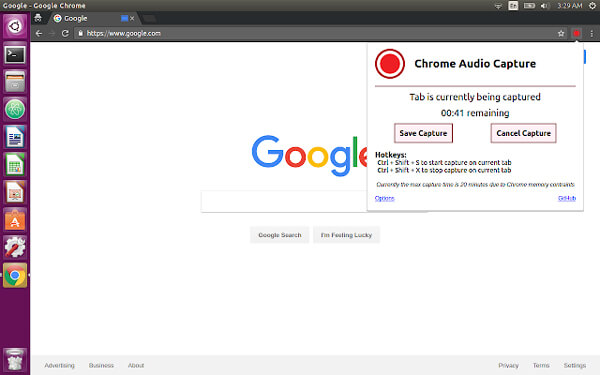
Top 2. Online Video Recorder
Online Video Recorder is a simple Chrome audio recorder that allows you to record your voice using a microphone and save it as an MP3 file. It will detect silent fragments at the beginning and the end of the recording.
- Adjust microphone settings using standard Adobe Flash Player tools.
- Trim and join the record audio files within the Chrome audio recorder.
- No hidden payments, activation fees, or charges for extra features.
- It requires Adobe Flash Player to capture the audio files online.
- The program only saves the audio files as MP3 format.
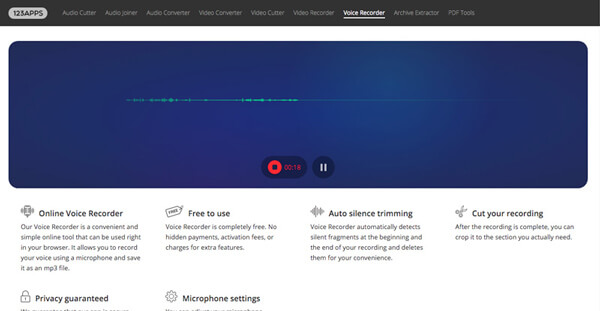
Top 3. Cloud Audio Recorder
Cloud Audio Recorder is an easy to use audio and video recorder to capture any sound from microphone to your computer or Google Drive directly. The Chrome audio capture enables you to save files as MP3 or WAV.
- Record audio files from HTML5, Flash files and more others.
- Save the audio file to your computer or Google Drive directly.
- Support real-time MP3 encoding with simplified process.
- Capture the audio from Chrome audio for 7 minutes each time.
- Unable to control the audio volume, quality and other parameters.
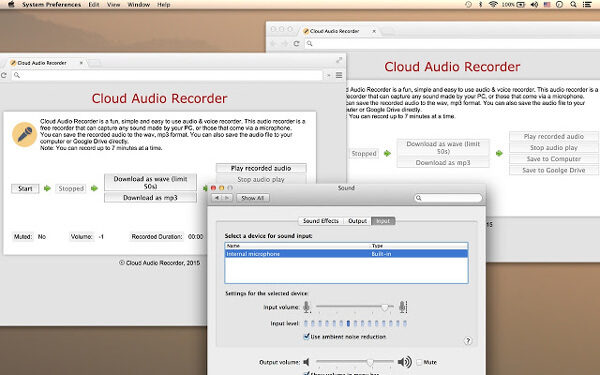
Top 4. Screencastify
Screencastify is another free Chrome audio capture program that capture, edit and share the audio files in seconds. Moreover, you can share the capture video to Google Drive, YouTube, sharable link or your hard drive.
- Provide multiple editing features, such as trim, merge, crop, etc.
- Export the recorded files as MP3, MP4 or even GIF files.
- Record and narrate the audio files with your microphone.
- Need to upgrade to the Pro version for the advanced features.
- It only save in MP3 format without tweaking parameters.
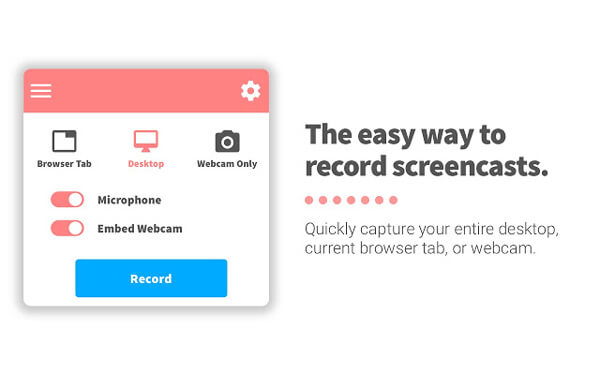
Top 5. Rev Online Voice Recorder
Rev Online Voice Recorder is a versatile method to capture audio and sound from your microphone. The Chrome audio recorder not only save the recording to MP3 file, but also transcribe your recording audio to text.
- Transcribe the recorded audio files into text file directly.
- Manage the audio MP3 files, such as play, trim, and rewind.
- Record or download a free MP3 after the audio has been recorded.
- It only saves the recorded Chrome audio files as MP3.
- Need to order a Rev transcription of recording instead.
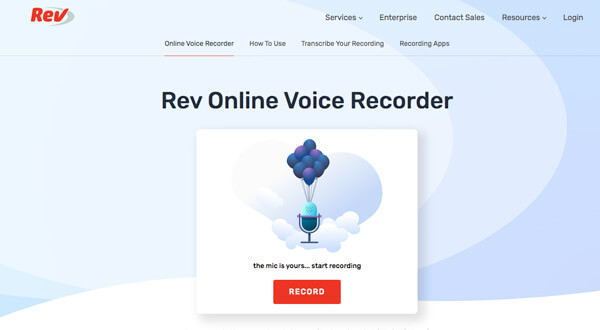
Top 6. 4Videosoft Free Online Screen Capture
When you want to record all onscreen activities, such as system sound, microphone file, screen video, webcam footage and more files, 4Videosoft free online screen recorder is a versatile Chrome audio capture.
- Capture all onscreen activities, such as video, audio and snapshots.
- Tweak the audio codec, volume, audio quality and more others.
- Record the microphone voice and system sound with ease.
- It only enables you to record videos with audio files online.
- Need to upgrade to the Pro version for the editing features.
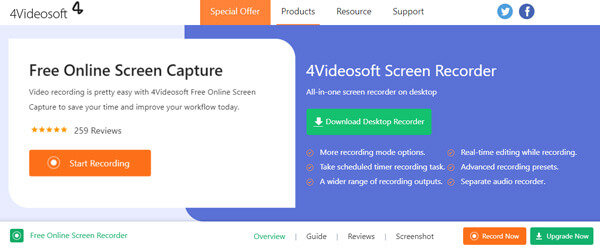
Part 2: Best Chrome Audio Capture Alternative to Record Audio
Is there a versatile Chrome audio recorder alternative to record streaming music, phone calls, and even business conferences? 4Videosoft Screen Recorder is a professional method to capture all onscreen activities, including the audio files with ease. Moreover, you can also tweak the audio settings and manage the recording files as desired.
- Record onscreen activities, including video, audio and snapshots.
- Tweak the audio codec, audio volume, audio quality and more others.
- Edit the audio files, trim the audio with the start and end point.
- Manage the recorded audio, such as trim, preview, delete and share.
Part 3: FAQs about Chrome Audio Capture You Should Know
-
1. Is It Possible to Bypass the 20 Minutes Constraints of Chrome?
Yes, you can bypass the 20 minutes constraints of Chrome. But the Chrome audio recorder will reduce the audio quality when you capture an audio file with a long time. When you need to capture audio files with high quality, you can choose a professional audio recorder instead.
-
2. How to Save the Recorded Audio to FLAC or OGG?
Most of the Chrome audio capture programs only save the recorded audio files to MP3. When you want to save the recorded files as lossless audio formats, such as OGG or FLAC, you should install the professional screen recorders, such as 4Videosoft Screen Recorder.
-
3. How to Transcribe the Recorded Audio to Text?
Just as mentioned above, you might have to purchase the transcribe service in order to translate the recorded audio to a text file. To avoid any error message in the text, you have to record the audio files with some professional Chrome audio recorder with a high quality.
When you want to record an audio file without extra programs, you can take advantage of the recommended 6 Chrome audio recorders from the article. If you need to capture all onscreen activities, such as webcam footage, microphone file and more others, 4Videosoft Screen Recorder is always the best choice you can take into consideration.



 Top 6 Open Source Screen Recorders to Capture Screen Videos on Windows and Mac
Top 6 Open Source Screen Recorders to Capture Screen Videos on Windows and Mac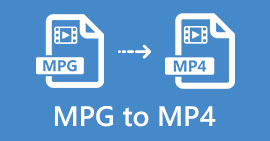 Free Download MPG to MP4 Converter– 4 Steps to Convert MPG to MP4
Free Download MPG to MP4 Converter– 4 Steps to Convert MPG to MP4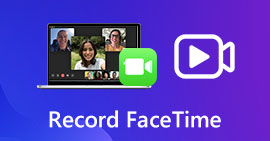 Record FaceTime – Here are 2 Efficient Methods to Capture FaceTime Calls on iPhone and MacBook
Record FaceTime – Here are 2 Efficient Methods to Capture FaceTime Calls on iPhone and MacBook




